How to Share Google Sheets Templates with Your Marketing Team
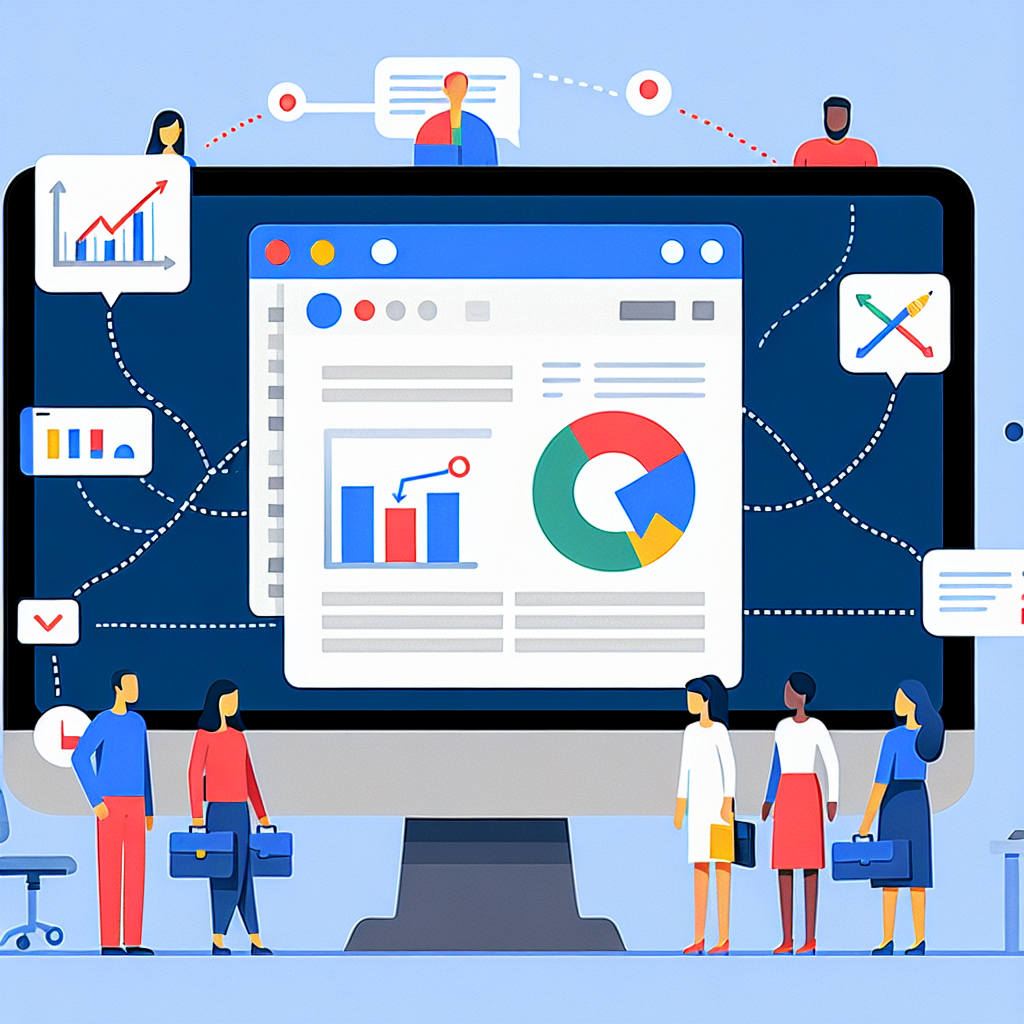
Introduction
Effective collaboration can sometimes feel like a jigsaw puzzle where each piece has its own idea of where it should fit. When marketing teams rely on Google Sheets for project management, tracking KPIs, or data analysis, the process can quickly become convoluted if those templates aren’t shared efficiently. Teams often find themselves grappling with duplicated efforts, missed updates, and the dreaded "I thought you were going to update that!" conversations. Learning how to share Google Sheets templates with your marketing team can significantly streamline communication, reduce errors, and create a more cohesive work environment.
But the art of sharing Google Sheets templates goes beyond merely clicking a button; it involves understanding permissions, testing templates, and ensuring everyone is on the same page. Wondering how tools like Zaver.one can fit into the mix? By integrating with Google Sheets, Zaver.one enhances your data-driven decisions with features like performance tracking and audience insights, making your collaboration efforts even more meaningful. Get ready to unleash your marketing team’s potential!
Key Takeaways
- Importance of using Google Sheets templates in marketing: Templates streamline data management and ensure uniformity.
- Step-by-step guide on sharing templates effectively: Sharing is simple when you follow the right steps.
- Tips for setting permissions to control access: Proper permission management safeguards data integrity.
- How to maintain version control to keep resources up-to-date: Version control helps avoid confusion and keeps everyone informed.
- Benefits of ongoing communication and training for effective use of shared templates: Training and communication fosters a collaborative culture.
Understanding Google Sheets Templates
What are Google Sheets Templates?
Google Sheets templates are pre-formatted spreadsheets designed for specific functions, like tracking marketing campaigns or budgeting. They come laden with formulas, formatting, and sometimes even helpful prompts to guide users. In a marketing context, these templates can include anything from social media calendars to performance trackers for various campaigns. Their standardized nature ensures that all team members are using the same formulas and units of measure, which is critical when data integrity is your best friend.
Creating a Google Sheets template can be as easy as formatting a document, saving it, and then sharing it with your colleagues. This standardization makes it easier to collaborate and analyze data collectively, eliminating the confusion that arises from using multiple formats and versions. Platforms like Zaver.one seamlessly integrate these templates with additional insights and features, ensuring that your marketing data isn’t just uniform but also strategically valuable.
Advantages of Using Templates in Marketing
Utilizing Google Sheets templates can lead to significant time savings and improved efficiency. One of the main advantages is the reduction in manual data entry—templates come pre-populated with the necessary fields, allowing marketers to focus on analyzing data rather than creating it from scratch. Customized templates also help streamline tracking for various campaigns, making it easier to measure performance and derive insights.
Moreover, templates enable better collaboration within your marketing team. When everyone uses the same format, miscommunication about data interpretation is minimized, reducing the chances of errors. With Zaver.one’s features, such as performance tracking and audience insights, your team can make well-informed decisions quickly, enhancing the overall marketing strategy.
Preparing Your Template for Sharing
Designing an Effective Template
Creating an effective Google Sheets template involves considering the specific needs of your marketing team. Start with clarity: a well-structured layout should have clearly defined headers and necessary columns meaningful to your objectives. For example, if you’re tracking a marketing campaign, include metrics like ‘Budget’, ‘Spent’, ‘Campaign Duration’, and a section for notes on performance. Users should easily identify where to input data and what information is critical at a glance.
Incorporating formulas where necessary can also elevate your template’s functionality. Rather than manually calculating metrics like ROI, embed formulas for automatic calculations. If you’re an enthusiastic user of Zaver.one, think about how its insights can be integrated into your template, providing real-time metrics that enhance your report’s effectiveness. This way, your template not only meets the needs of your team but also provides deeper analytical insights.
Testing Your Template
Once your Google Sheets template is designed, it’s crucial to test it before sharing it with your marketing team. After all, the last thing you want is for team members to stumble upon broken formulas or confusing layouts. Begin by entering sample data to ensure that all formulas work correctly and that the information outputs reflect expected results.
Another smart move is to walk through the template with a small group from your team to gather feedback. Are there any modifications that could enhance usability? Is any critical data point missing? Getting different perspectives helps in optimizing the template for wider use. By doing so, you’ll not only create a functional template but also instill confidence that the tool is reliable—a key part of effective marketing collaboration.
Step-by-Step Guide to Sharing Templates
Locate Your Template
Once your Google Sheets template is polished and tested, the next step is sharing it with your marketing team. First, open the Google Sheets document you want to share. If you’ve organized your Sheets properly, this should be a breezy process. Just navigate to the file you want to share and open it.
Click on the Share Button
Look for the ‘Share’ button in the top-right corner of your Google Sheets interface. It’s usually colorfully highlighted, making it easy to spot—like a beacon of collaboration! Once you click that luscious button, you’ll see a pop-up window where you can start configuring who gets to access your template.
Configure Sharing Settings
Here lies the moment of truth: properly configure your sharing settings. You can share the document via email invitations, or generate a sharable link. This is where you choose who gets to see and edit the file. Google Sheets allows you to set permissions such as "Viewer," "Commenter," and "Editor." Be sure to assign the necessary permissions based on each team member’s role in the project.
Send Invitations or Share Links
After you’ve tailored the permissions, it’s time to either directly invite your teammates via their email or copy the link to share it through different communication channels. If you’re leaning toward using Zaver.one, think about informing your team about its capabilities while sharing the template link—because who wouldn’t want to explore insights while managing data?
Monitor Access and Usage
Once shared, don’t forget to monitor the access and usage of your template. You might want to keep an eye on changes, who’s been active, and any discussions around it. Google Sheets allows you to view a version history, making it easier to track who changed what, and you can step in if something goes awry. If you’ve integrated Zaver.one insights, you’ll also want your team to stay engaged with the templates to ensure they’re using the features fully!
Managing Permissions
Understanding Different Permission Levels
When sharing your Google Sheets template, understanding the different permission levels is crucial for ensuring data security and proper collaboration. Google Sheets offers three main permission settings: Viewer, Commenter, and Editor.
Viewer: Users can only view the document without making any changes. This permission is bio-suitable for stakeholders who need to stay informed but aren’t involved in the details.
Commenter: Users can view and leave comments without altering any content. This is perfect for team members who might provide feedback but won’t be directly editing the data.
- Editor: With this role, users can modify the content in the template. Assign this permission to team members responsible for data entry or adjustments.
Knowing who gets what access prevents accidental deletions or changes to critical data, which can happen in any vibrant marketing environment.
Best Practices for Setting Permissions
Setting permissions correctly is more than just ticking boxes; it’s a vital step in collaboration strategy. A cautious approach is best: only grant edit access to those who genuinely need it. A good rule of thumb is to evaluate the relevance of each team member’s role concerning the template’s purpose.
Utilize Google Sheets’ built-in features to help maintain data integrity. Use comments for feedback instead of direct edits, as this keeps the original data intact and allows for a clean review process. If your marketing team leans on Zaver.one for insights, consider keeping the templates read-only for most users, thus preserving core metrics and formatting while still allowing access to necessary information.
Ensuring Version Control
How to Track Changes in Google Sheets
Version control is a vital element in any collaborative environment, especially when it involves multiple team members accessing shared documents. Google Sheets offers a straightforward way to track changes, allowing users to see a history of edits made to a document. You can access this feature through the “File” menu by selecting “Version History” and then “See Version History.”
In this section, you’ll see all the edits recorded, along with the name of the collaborator who made each change. This serves not only as an accountability tool but also allows you to revert back to previous versions if something goes awry. If your marketing team is using Zaver.one alongside Google Sheets, be sure to communicate version updates related to any significant insights provided by the tool.
Tips for Maintaining Updated Templates
To keep your Google Sheets templates functioning at their best and to ensure they remain relevant, regularly review and update them based on project needs. Conduct periodic audits on your templates to check for lingering data, outdated metrics, or sections that might require redesigning due to evolving marketing strategies.
Encourage your team to provide feedback on the templates during regular meetings, and if necessary, set scheduled updates where everyone is aligned on what changes need to be made. This way, your Google Sheets remain a lucrative asset—especially when integrated with data from Zaver.one, allowing for seamless updates that reflect the most current performance metrics.
Fostering Team Communication
Establishing Clear Communication Channels
Clear communication channels are essential for effective collaboration, especially when managing shared resources like Google Sheets templates. It’s easy for members to fall into the trap of assuming others know when the templates have been updated or when they need to review recent changes.
Use tools like Slack or Microsoft Teams to create dedicated channels for discussions around the templates. This ensures that everyone has a voice and can provide their insights, which not only fosters teamwork but improves the overall effectiveness of your marketing strategies. Additionally, consider leveraging Zaver.one for real-time data discussions among team members to enhance collaboration concerning performance metrics.
Providing Ongoing Training and Support
Investing in ongoing training and support for your team is crucial for maximizing the effectiveness of the shared Google Sheets templates. Regular workshops and training sessions can help familiarize team members with features, best practices, and the evolving marketing landscape.
Creating tutorial videos or written guides for using the templates can also be beneficial—think of these resources as safety nets for your colleagues as they navigate new tools like Zaver.one. An informed team is more likely to utilize templates effectively, ensuring everyone leverages data insights to their full potential.
To Wrap Up
Sharing Google Sheets templates with your marketing team is more than just a practical task; it’s an essential strategy for enhancing collaboration and encouraging efficiency. By understanding the importance of using templates, preparing them properly, managing permissions, and fostering open communication, your team can mitigate confusion and duplication of efforts.
Additionally, integrating tools like Zaver.one can elevate your marketing initiatives, offering deeper insights and performance tracking capabilities. So go ahead, share those templates! Embrace collaboration and optimize your team’s performance today.
Frequently Asked Questions
How do I create a Google Sheets template?
Creating a Google Sheets template starts with designing a future-ready spreadsheet that includes all the necessary data fields and formulas. Once you’re satisfied, simply save it as a template by going to "File," selecting "Make a copy," and storing it in your required location. You can later share it with your team for standardized use.
Can I share templates with people outside my organization?
Yes, you can share your Google Sheets templates with individuals outside your organization. However, you’ll need to be cautious when selecting permissions. Use the ‘Share’ button to invite external collaborators via email or by generating a shareable link, ensuring you set appropriate access rights.
What should I do if someone makes unwanted changes to my template?
If someone makes unwanted changes to your Google Sheets template, you can easily revert to a previous version. Click on ‘File,’ then ‘Version history,’ and select ‘See version history.’ Here, you can choose a prior version to restore, ensuring the integrity of your template is maintained.
As an influencer marketer, sharing Google Sheets templates streamlines campaign tracking and performance analysis. It fosters real-time collaboration, ensuring all team members are aligned and can quickly adapt to strategy shifts.
Integrating Google Sheets templates into our workflow has streamlined our campaign planning and tracking. It ensures seamless collaboration across the team, enhancing efficiency and data accuracy. A game-changer for influencer marketing management!
Utilizing Google Sheets templates has streamlined our influencer campaign planning. Sharing templates with our team ensures consistency and saves time, allowing us to focus more on creative strategies and building influencer relationships.
Using Google Sheets templates has been transformative for our influencer campaigns. It ensures our team stays aligned, tracks KPIs effectively, and seamlessly collaborates across projects. A real game-changer for efficient and transparent workflow management!
Totally agree! Google Sheets templates have made our workflow so much smoother and efficient too! 🚀
Utilizing Google Sheets templates streamlined our campaign tracking process, ensuring real-time updates and collaboration with influencers. This transparency significantly improved efficiency and alignment across our marketing team. Highly recommend this approach for seamless coordination!