How to Import and Export Influencer Data in Google Sheets
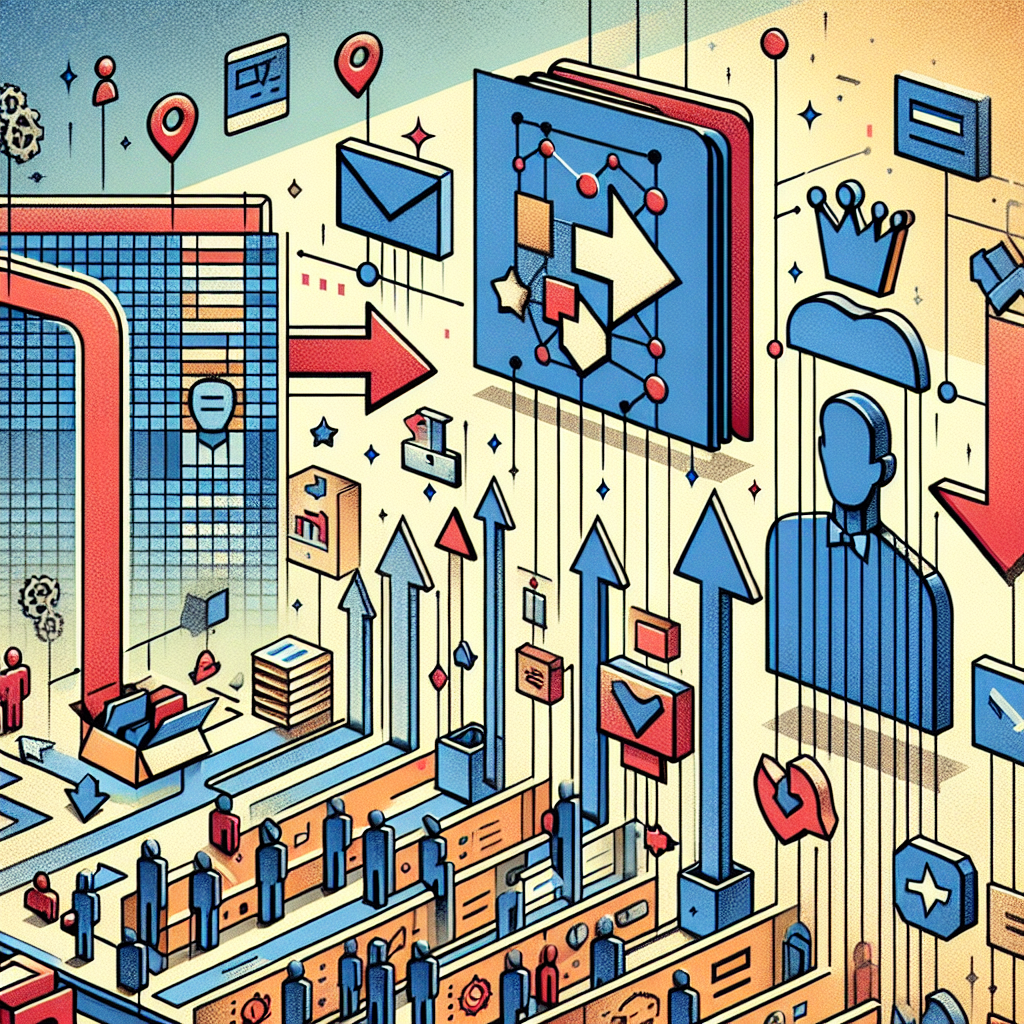
The Pressing Problem of Influencer Data Management
In today’s fast-paced marketing environment, managing influencer data can feel like herding cats—challenging and sometimes chaotic. Brands and marketers often find themselves scrambling to extract insights from various social media platforms, only to wind up with a jumbled mess in Google Sheets. The problem isn’t just about collecting data; it’s about knowing how to import and export influencer data in Google Sheets seamlessly for better analysis and tracking. If you’ve ever dreamed of having a magic wand that can organize this chaos, you’re not alone!
So, where does one even begin? Luckily, the solution isn’t as elusive as a cat on a hot tin roof. Whether you want to harness the power of APIs or leverage add-ons like Zaver.one, the tools are out there. "How to Import and Export Influencer Data in Google Sheets?" is the question of the hour, and today, we’ll break it down step by step. After all, effective data management can be the key to unlocking smarter decisions in your influencer marketing strategies.
Key Takeaways
- How to Import and Export Influencer Data in Google Sheets is essential for efficient analysis and tracking.
- How to Import Influencer Data into Google Sheets can be done through built-in functions, CSV files, and API integrations.
- How to Export Influencer Data from Google Sheets involves exporting as CSV or Excel, sharing with stakeholders, and automating with scripts.
- How to Manage Influencer Data in Google Sheets effectively includes organizing your spreadsheet, data validation, and maintaining privacy.
Understanding Influencer Data
What is Influencer Data?
Influencer data essentially refers to any information related to influencers that brands use to optimize their marketing strategies. This might include engagement rates, follower counts, audience demographics, and even insights about the influencer’s impact on brand visibility. With influencer marketing on the rise, having a treasure trove of data at your fingertips can help brands make informed decisions and devise strategies that truly resonate with their target audience.
Importance of Managing Influencer Data
The management of influencer data is not merely a nice-to-have—it’s an absolute necessity. By efficiently tracking and analyzing influencer performance, brands can identify what works and what doesn’t, allowing for data-driven decisions that optimize marketing campaigns. Moreover, when brands utilize tools like Zaver.one, they can integrate valuable insights directly into Google Sheets, offering metrics like engagement rate and audience demographics, all of which are crucial for refining marketing efforts and increasing return on investment.
Tools and Integrations for Data Handling
Overview of Google Sheets Features
Google Sheets is more than just a digital notebook; it’s a powerful tool for data management. With features like built-in functions, data validation, conditional formatting, and collaboration capabilities, Google Sheets can become a marketer’s best friend. This flexibility in handling varying data types allows brands to analyze influencer metrics and see real-time tracking of performance. Even the ability to create charts from this data can help visualize trends and insights at a glance.
Essential Add-ons for Importing/Exporting Data
While Google Sheets offers robust features, integrating add-ons can supercharge its functionality. Enter Zaver.one, which seamlessly connects with Google Sheets to provide influencer discovery features and insights about audience demographics. With its ability to import influencer data directly, Zaver.one saves marketers a significant amount of time and hassle. Moreover, it enhances tracking with its built-in KPI metrics, thus making the process of importing and exporting influencer data much more efficient.
How to Import Influencer Data into Google Sheets
Using Google Sheets Functionality
The most straightforward way to import data into Google Sheets is by utilizing its built-in features. You can manually input data, copy and paste from other platforms, or use functions such as IMPORTDATA() and IMPORTRANGE(). These functions allow you to pull data directly from other sheets or online sources into your current spreadsheet. However, for influencer marketing, relying solely on manual methods might not be optimal due to the volume of data you’ll encounter.
Importing Data via CSV Files
Comma-Separated Values (CSV) files are a popular method for bulk data transfers. To import influencer data via a CSV file, begin by preparing the file with the necessary metrics, such as engagement rates or demographics. In Google Sheets, go to File > Import, then select Upload to choose your CSV file. This method can streamline the process by allowing you to quickly populate your spreadsheet which is especially useful when working with Zaver.one to pull curated data.
Integrating APIs for Direct Imports
For those who prefer a more automated solution, integrating APIs is a game changer. APIs allow you to pull data directly from social media platforms or influencer marketing tools without any manual input. Using Google Apps Script, you can establish connections with APIs and automate the import of influencer data into Google Sheets. With Zaver.one, you can further enhance your API imports by leveraging their database for rich influencer insights.
How to Export Influencer Data from Google Sheets
Exporting as CSV or Excel
Exporting your influencer data from Google Sheets is a straightforward task. Simply navigate to File > Download, and you can choose to save your data as a CSV or Excel file. For marketers wanting to share data with clients or stakeholders, this is the most convenient method. Each format has its benefits; CSV files are lightweight and universally accepted, while Excel files offer more robust formatting options.
Sharing Data with Stakeholders
Another essential aspect of exporting influencer data is sharing it effectively with team members or stakeholders. Google Sheets facilitates real-time collaboration, allowing you to share links directly for live access to the data. You can also set permissions to ensure data security. This capability means you can track changes, comments, and updates all in one place—making it easier for teams to coordinate and strategize using real-time data.
Automating Data Exports with Scripts
For the advanced users, automating data exports using Google Apps Script can take your efficiency to the next level. By writing scripts, you can schedule exports or set triggers to automatically send data at specific intervals or when certain conditions are met. Plus, if you’re utilizing Zaver.one, you can integrate its features to automate the export of valuable influencer insights, ensuring your data is always up to date.
Best Practices for Managing Influencer Data in Google Sheets
Organizing Your Spreadsheet Effectively
Organizing your spreadsheet is crucial for effective data management. Use clear headers, consistent naming conventions, and color coding to mark various sections or metrics. Creating separate tabs for different campaigns or influencer categories can also streamline your workflow. Using Zaver.one for data collection can assist in maintaining an organized structure, as it may automatically categorize and analyze data as it’s gathered.
Data Validation and Cleaning Techniques
Data integrity is key to producing insightful analyses. Regularly validating and cleaning your data ensures that the metrics you’re working with are accurate and reliable. Techniques such as removing duplicates, using data validation rules, and applying filters can improve your datasets. Implementing these techniques through Zaver.one can facilitate a smoother cleaning process, making your data ready for actionable insights.
Maintaining Data Security and Privacy
In an era where data privacy is paramount, it’s essential to safeguard influencer data. Use Google Sheets’ sharing permissions to control who has access to sensitive information. Furthermore, regularly back up your data and consider using anonymization methods for privacy protection. By incorporating Zaver.one, brands can further enhance their data security standards while managing influencer information responsibly.
To Wrap Up
In summary, mastering how to import and export influencer data in Google Sheets can significantly elevate your marketing strategies. By leveraging Google Sheets’ features alongside tools like Zaver.one, brands can streamline their data management and derive actionable insights much more efficiently. As we’ve seen, whether you’re importing CSV files, integrating APIs, or automating exports, a well-organized approach can transform influencer marketing efforts into data-driven successes.
For brands looking to optimize their influencer marketing strategies, start implementing these best practices and consider exploring Zaver.one for an all-in-one data management solution. The right tools can turn your data chaos into a harmonious workflow!
Frequently Asked Questions
What types of influencer data can I import/export?
You can import and export a variety of influencer data, including engagement rates, follower counts, audience demographics, campaign performance metrics, and historical post data.
Can I automate the import/export process?
Yes, using Google Apps Script allows you to automate data imports and exports in Google Sheets, enabling real-time updates and reducing manual efforts.
Are there any limitations to using Google Sheets for influencer data?
While Google Sheets is highly flexible, it does have limitations in terms of data storage (up to 10 million cells) and may not support extremely large datasets as efficiently as dedicated databases.
How can I ensure data accuracy during imports?
To ensure data accuracy, regularly validate your datasets, clean them of duplicates, and use reliable sources. Tools like Zaver.one can help automate these processes to enhance accuracy.