How to Set Up Collaborative Filters and Views in Google Sheets for Team Use
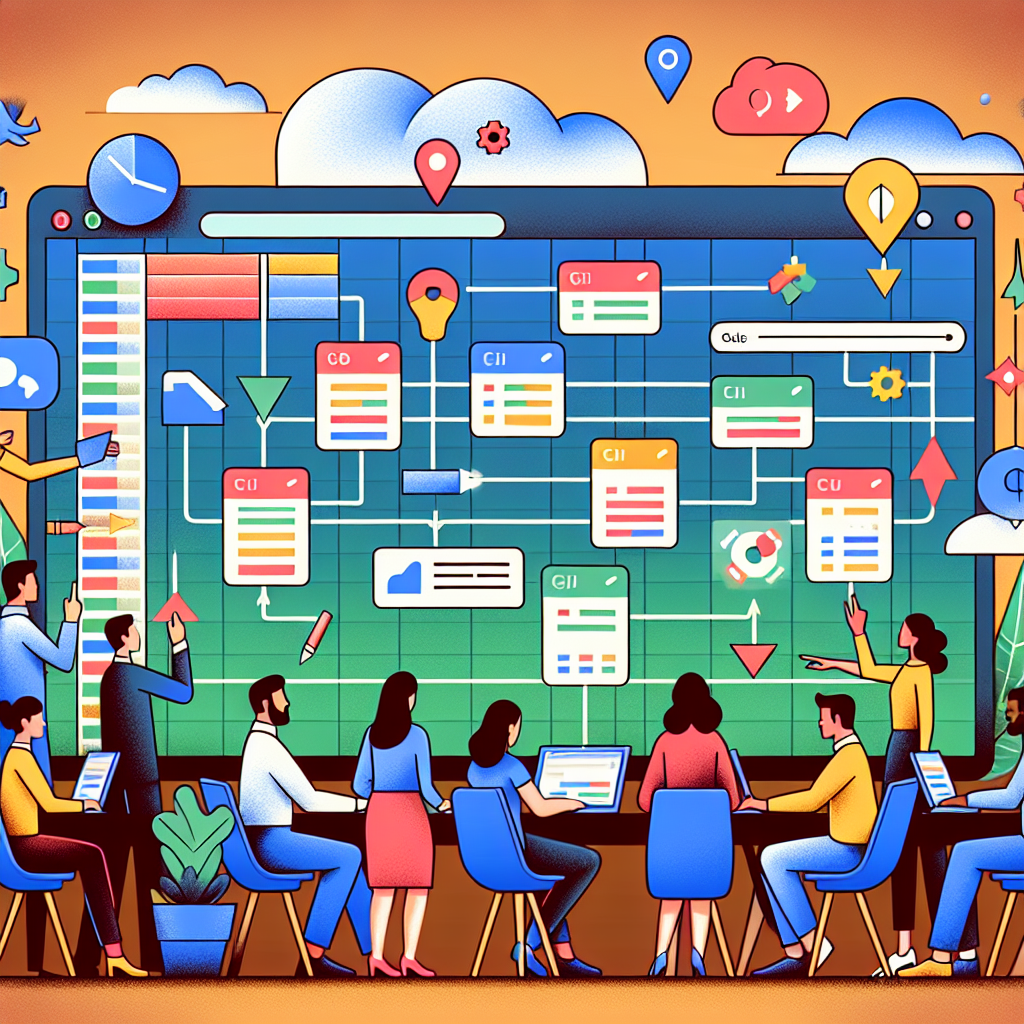
Introduction
In collaborative team environments, the need for efficient data management is more pressing than ever. Google Sheets, a go-to tool for many teams, offers features like collaborative filters and views that can either enhance or hinder productivity, depending on how effectively they are utilized. Imagine trying to sift through a complex spreadsheet while your colleagues simultaneously try to flatter or argue with the data. Confusing, right? If only there were a way for each team member to organize and filter the data in a manner that suits their individual needs while still keeping the project cohesive. That’s where collaborative filters and views come into play!
But let’s be honest—setting up these features can be akin to navigating a maze blindfolded. Without a proper understanding, team members might find themselves frustrated rather than productive. Enter Zaver.one, your not-so-secret weapon for enhancing collaborative filtering and viewing experience! By integrating seamlessly with Google Sheets, Zaver.one not only helps you manage your KPIs but also offers insightful AI-driven metrics that can take your collaborative efforts to the next level.
Key Takeaways:
- How to Set Up Collaborative Filters and Views in Google Sheets: Understand the significance of these features for team productivity.
- How to Set Up Collaborative Filters: Learn the step-by-step process for configuring and sharing filters.
- Creating Custom Views: Explore how to make unique views tailored for your team’s specific needs.
- Maximize Effectiveness: Discover best practices to ensure smooth collaboration among team members.
- Common Challenges and Solutions: Get insights on troubleshooting issues that may arise when using filters and views.
Introduction to Collaborative Filters and Views
Definition of Collaborative Filters
Collaborative filters in Google Sheets allow users to organize and sort data based on specific criteria they set. This means everyone can apply their own filters without altering the primary dataset, allowing for a personalized and efficient exploration of data. For example, one team member might filter a sales report by region, while another filters it by product type. The ultimate goal is for every individual to analyze the data in a way that meets their unique needs without interfering with the collective understanding of the data.
Definition of Collaborative Views
Collaborative views take personalization a notch higher; they let users save specific filter settings and preferences for future use. Imagine being able to select a customized view that highlights the data you care about most, without having to sift through other irrelevant information every time. This is particularly useful in team projects where different members are interested in different aspects of the dataset. By establishing collaborative views, team members can switch between various data perspectives effortlessly, streamlining their work process.
Importance for Team Dynamics
The importance of collaborative filters and views cannot be overstated in team dynamics. These tools foster an environment where everyone can contribute to the understanding of data without feeling overwhelmed. They enhance transparency, as team members can see how others are interpreting data, potentially leading to richer discussions and better insights. Plus, leveraging tools like Zaver.one can integrate audience insights and key performance metrics directly into your collaborative flow, ensuring that team decision-making is rooted in solid data analysis, not guesswork.
Steps to Set Up Collaborative Filters
Accessing the Filter Feature
Accessing the filter feature in Google Sheets is the first step to setting up collaborative filters. First, ensure that your Google Sheets document is open and that you have editing privileges. Go to the "Data" menu at the top of the screen and select "Create a filter." Once activated, you’ll see filter icons appear next to each column header, indicating that it’s ready for customization. If you’re sharing this document through platforms like Zaver.one, it’s essential that all team members know how to access and utilize filters collaboratively.
Configuring Filters for Different Data Types
Setting filters for different data types is where the fun begins. By clicking on the filter icon in a column header, you can choose specific criteria—whether filtering numbers, dates, or text. You can even use the “Filter by condition” function to apply more sophisticated logic. For example, filtering out all sales made after a certain date can quickly streamline your analysis of current performance metrics. Zaver.one adds another layer by providing insights into audience engagement and performance metrics, enabling you to tailor your filters around these relevant KPIs.
Saving and Sharing Filters with Team Members
Once you’ve configured your collaborative filters, saving and sharing them is crucial for team use. Click on “Data” in the top menu, select “Filter views,” and then “Save as filter view.” This allows you to give your filter a descriptive name that can easily be recognized by your teammates. When sharing your Google Sheet, ensure that you have granted appropriate permissions so that team members can access the filters you set up. Zaver.one’s collaborative tools can help you track how each team member interacts with data, making management easier and more efficient.
Tips for Using Filters Effectively
Using filters effectively goes beyond just clicking buttons; it requires thoughtful practices. Here are some tips for making the most out of your collaborative filters:
- Use Descriptive Names: Ensure filter views have descriptive titles for easy identification.
- Keep It Simple: Avoid overly complicated filters; simple, clear filters yield the best insights.
- Document Changes: If a filter is updated or changed, document the reasons behind it for transparency.
- Train Your Team: Conduct a brief training session on how to utilize these filters effectively to ensure uniformity.
Creating Custom Views for Teams
Understanding View Types in Google Sheets
Google Sheets offers a few types of views that can help a team stay on the same page while working with varying data inputs. The most commonly used are standard views and filter views. A standard view shows everyone the current state of the spreadsheet—one common view for all. Filter views, however, allow individual users to have their own filtered lens through which to view the same dataset. This flexibility is crucial for teams that require different perspectives for effective strategy development.
How to Create a Custom View
Creating a custom view is as easy as pie. To do this, you first want to set up your desired filters on the sheet. Once you have your filters in place, go to the “Data” menu and select “Filter views” followed by “Save as filter view.” From here, you’ll be prompted to give your view a name and can customize additional settings, such as who can view or modify the filter. Once established, each team member can select their custom view from the drop-down to see data tailored to their needs!
Sharing Custom Views with Team Members
Sharing custom views is essential for promoting team collaboration. The key here is to manage permissions carefully, ensuring everyone who needs access can reach these views without compromising data security. By sharing the document with your team and feeling confident that each member knows how to select and access views, you’ll be able to maintain a dynamic collaborative environment. Zaver.one helps streamline this process by allowing teams to track which views have been most effective and why, turning data interaction into actionable insights.
Managing Changes and Updates to Views
Managing changes and updates to your views is imperative. As new data comes in—like social media engagement metrics offered by Zaver.one—your custom views may need revisions to remain relevant. Set a regular schedule for revisiting these views, involving all team members in the revision process for optimal engagement. It’s equally important to communicate changes clearly. Let your team know whenever a significant view is updated or a new one is created, maintaining alignment across the board.
Best Practices for Using Collaborative Filters and Views
Establishing Clear Guidelines for Team Use
Establishing clear guidelines for using collaborative filters and views is essential in avoiding confusion. Begin by creating a simple document that outlines how to set up, name, and save views, as well as basic troubleshooting steps. Provide examples of useful filters and views specific to the project at hand. When everyone knows the expectations, team dynamics improve significantly, leading to smoother, more productive collaborations, especially when paired with capabilities from Zaver.one that enable data discovery tailored to your team’s needs.
Training Team Members on Filter and View Features
Training is crucial for ensuring that all team members can effectively utilize filters and views in Google Sheets. Consider holding a brief workshop or creating a screencast tutorial that walks through the practical steps. Encourage questions and provide resources for team members to learn at their own pace. A hands-on approach to training is often much more effective in fostering engagement. Zaver.one has various training materials that integrate with Sheets, making it a versatile addition to your toolkit.
Regularly Reviewing and Updating Filters and Views
To maintain the effectiveness of collaborative filters and views, regular reviews are necessary. Establish a recurring meeting or digital check-in—perhaps quarterly—to revisit current filters and views. Discuss what’s working, what’s not, and where new insights might be needed. Integrating tools like Zaver.one can be helpful during these sessions since it offers insights into the historical efficacy of different KPIs, helping guide your adjustments for future projects. An ongoing evaluation process lays the groundwork for continuous improvement and enhanced productivity.
Common Challenges and Solutions
Troubleshooting Filter Issues
While collaborative filters and views can enhance productivity, users may encounter issues such as filters not saving properly or confusion arising from misapplied filters. If a filter doesn’t save, check that you’re not exceeding the limits set by Google Sheets, like the maximum number of filter views. Sharing permissions can also complicate matters, so always ensure the right access levels are in place. Encourage team members to approach Zaver.one’s support resources if issues persist; they can guide you through specific troubleshooting steps pertinent to your needs.
Resolving Conflicts in Collaborative Views
Conflicts may arise when multiple team members are using collaborative views simultaneously. To address this, encourage open communication within the team about who is using which view and to what end. If conflicts occur, it may require a quick team meeting to discuss and realign on goals. Zaver.one can help by tracking who’s using which views and metrics, providing insights back to the group to facilitate conflict resolution and ultimately enhance collaborative strategies.
Ensuring Data Security and Privacy
Ensuring data security and privacy is crucial when using collaborative tools like Google Sheets. Always restrict sharing permissions according to necessity—avoid sharing edit rights when view-only permissions suffices. Also, regular audits of who has access helps maintain data hygiene. Zaver.one can complement your efforts by ensuring that any sensitive data is flagged and that unauthorized access attempts are monitored, adding an additional layer of security to your shared spreadsheets.
To Wrap Up
Setting up collaborative filters and views in Google Sheets is about much more than simply filtering data; it’s about cultivating an environment where team members can thrive thanks to personalized data interaction. Effective use of these tools can dramatically increase productivity and foster meaningful insights that enhance team performance.
Incorporating best practices, troubleshooting common challenges, and utilizing a platform like Zaver.one to gain additional metrics can empower your team to make informed decisions based on data that matters most. Embrace these features and watch your team’s collaboration soar!
Frequently Asked Questions
What are collaborative filters and views in Google Sheets?
Collaborative filters allow users to sort and view data according to their preferences without changing the underlying data. Collaborative views save these filters as specific visual contexts that can be reused.
Can multiple users apply different filters simultaneously?
Yes! Google Sheets allows multiple users to apply different filters simultaneously. Each user’s filters are independent, so everyone can view the data in a way that suits their needs.
How do I revert to the original data view after using filters?
To revert to the original data view, simply click the filter icon and select “Clear filter.” Alternatively, you can choose to switch back to the standard view, which displays all data without any filters applied.
Are there limitations to shared filters and views?
Yes, there are limitations regarding the number of filter views that can be created in Google Sheets, as well as some constraints relating to collaborative view permissions. Always check Google’s current documentation for specifics.
How do I remove a filter or view from my Google Sheet?
To remove a filter, click the filter icon and select “Remove filter.” For a saved filter view, go to "Data" > "Filter views," find the view you want to delete, and select “Delete.”
As an influencer marketer, setting up collaborative filters and views in Google Sheets streamlines campaign tracking and influencer performance analysis. It ensures real-time updates and seamless teamwork, enhancing productivity and decision-making.
Totally agree! Google Sheets really boosts efficiency for influencer campaigns. Thanks for sharing!
As an influencer marketer, setting up collaborative filters and views in Google Sheets streamlines data sharing and campaign tracking. This ensures our team stays aligned, enabling us to make timely, data-driven decisions for optimized influencer partnerships.
As an influencer marketing professional, setting up collaborative filters and views in Google Sheets has streamlined our campaign tracking, allowing real-time updates and better coordination within the team—boosting our efficiency and accuracy in influencer selection and performance analysis.